Introduction
Electro is a blazingly fast image viewer that was originally built with Rust & Tauri 2.0. Following a successful launch, many users requested macOS support so I began working on it. The first major hurdle I encountered is the focus of this blog post. Tauri 2.0’s documentation is not the best when it comes to niche issues like this so I ended up spending countless hours experimenting with different approaches. Hopefully, my experience will save others from the same trial-and-error process.
Understanding info.plist properties
To allow your Tauri 2.0 app to appear in macOS’s “Open With” menu, you need to configure the Info.plist file (plist = property list). This file can be created in your /src-tauri/Info.plist directory.
The Info.plist file contains any metadata about your app which, in our case, will be used to include file associations. The main property you need in order to get file associations working is the CFBundleDocumentTypes property which lets macOS know exactly what file types your app supports. In the case of Electro, these will be image files but you can adjust this section to include any file type you want.
Here is a minimal example of what the CFBundleDocumentTypes section of your Info.plist file might look like:
| |
In Electro’s case not all of the file types are default system types (e.g. .apng, .avif). In this case we need to specify custom file types which was achieved like so:
| |
Once this metadata file has been added, you can build the app with npm run tauri build -- --bundles app. Once the .app file is built, drag it into your Applications folder and when right-clicking one of the file types specified in the your Info.plist, you should be able to open your app with that file.
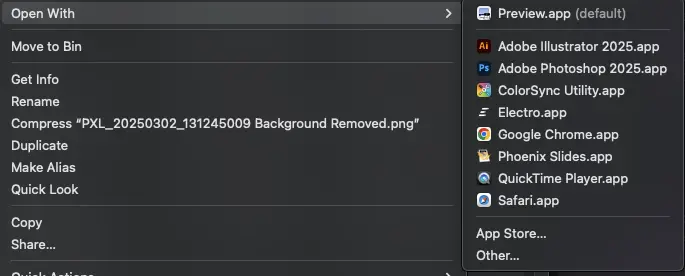
As you can see, Electro.app now appears for .png files!
Setting up backend state
Now that we can open files with our app, we need to actually retrieve the file’s location on the computer. This is very easy on Windows as the “Open with” function simply runs the executable with args[0] being set to the file path.
On macOS, as usual, it’s not quite so easy.
Instead of using command line arguments, we need to listen to all Tauri RunEvents (docs) as the tauri::RunEvent::Opened event (docs) contains any filepaths that were included in the “open with” dialog.
But the event runs before my frontend is ready!
The order that these events are usually executed in might look similar to Opened, Ready, Window.... This means we can’t simply emit the Opened event’s data to the frontend as the listeners won’t be listening yet.
In order to mitigate this, I created an AppState struct which would contain any opened image source. This state can then be fetched when the frontend has loaded in. Here is the code that got this functionality working:
| |
Now all you need to do is have your front end call the on_image_source_listener_ready when loaded and your image-source listener will now have access to the opened_image_sources array.
TL;DR
- Create
Info.plistto tell macOS which file types to associate with your app - Listen to
tauri::RunEvenet::Openedfor incoming URLs - Send these URLs to your frontend