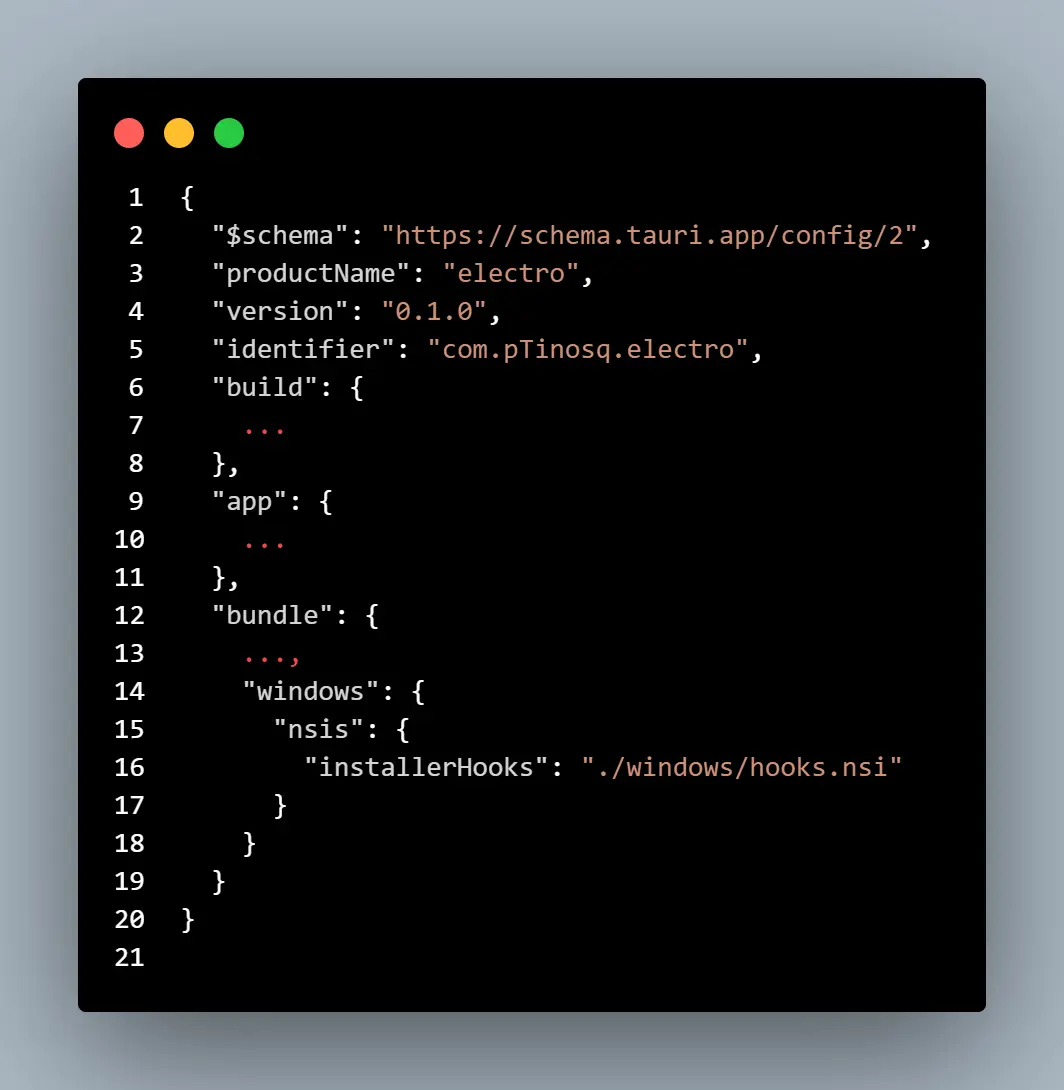Introduction#
If you’re building a desktop app that handles specific file types, setting it as the default is a crucial step to streamline the user experience. I’m currently working on Electro, a blazingly fast image viewer built with Rust & Tauri v2.
Recently, I spent about an hour learning about NSIS and Windows installers to configure Electro as the default Windows image viewer. This guide condenses that hour of learning and experimentation into a quick read for anyone looking to set their Tauri app as the default for specific file types on Windows.
1. Create an NSIS installer hook#
Create a new file in src-tauri/windows/hooks.nsi. This file will contain the NSIS installer hook macro(s) that will be executed during the installation process.
2. Register the NSIS installer hook with Tauri#
Navigate to your tauri.conf.json file and add the following snippet to include your custom NSIS installer hook:
1
2
3
4
5
6
7
8
9
| {
"bundle": {
"windows": {
"nsis": {
"installerHooks": "./windows/hooks.nsi"
}
}
}
}
|
Here is an example of a Tauri config file with the Windows NSIS installer hook property:
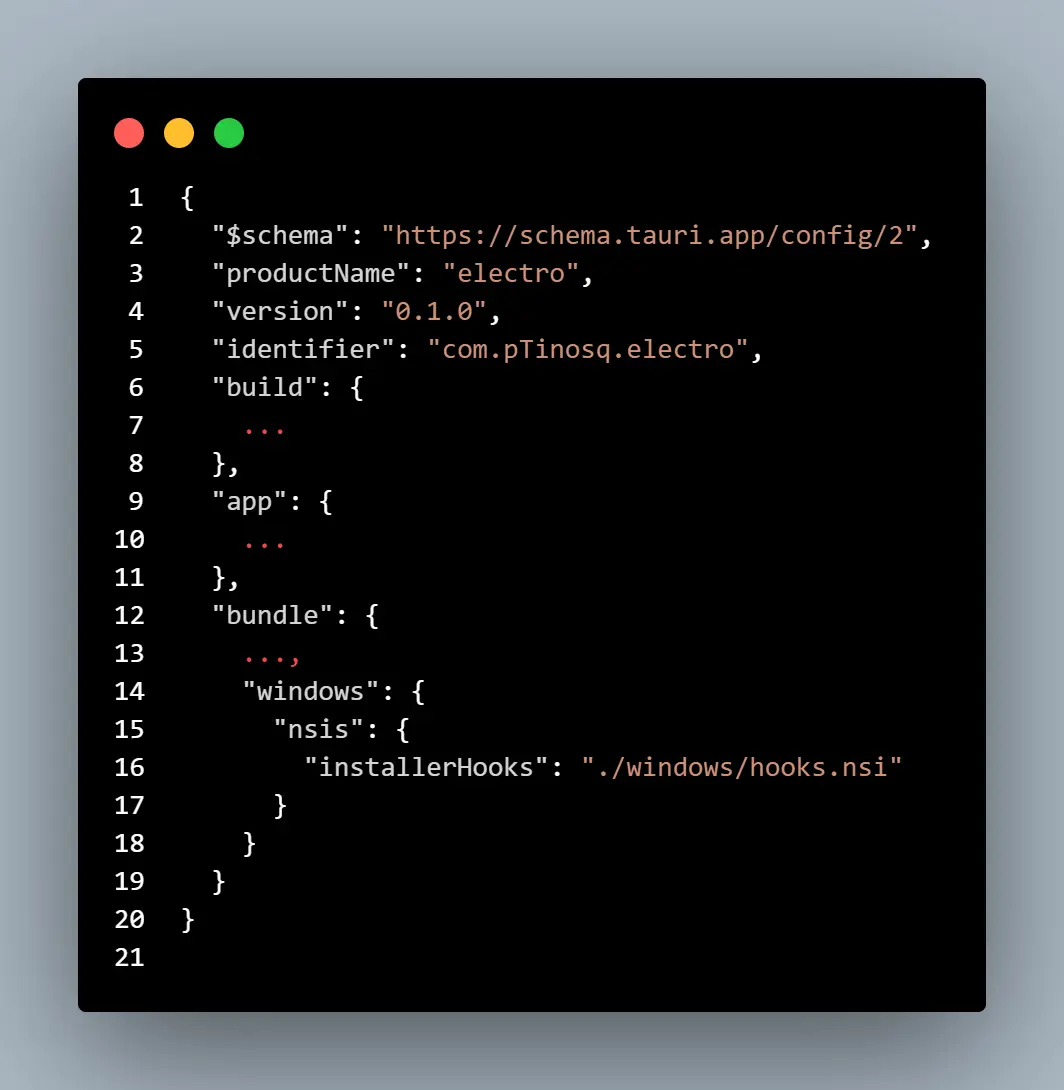
FileAssociation.nsh#
First, download the FileAssociation.nsh script from the NSIS website. This script contains the necessary functionality to easily register your app as the default for different file types.
https://nsis.sourceforge.io/FileAssociation.nsh
1
| !include "FileAssociation.nsh"
|
Register your app as the default for a specific file type#
Unfortunately it seems like Tauri v2 does not support the !include directive for local .nsh files. As a workaround, you can copy the contents of the FileAssociation.nsh script directly into your hooks.nsi file. I know it’s not pretty, but it works.
If you’re interested in learning more, I have raised a GitHub issue to explore better approaches for including local external .nsh and .nsi files in Tauri v2 projects.
Here is an example of how to register your app as the default for .png files:
1
2
3
| !macro NSIS_HOOK_POSTINSTALL
${registerExtension} "$INSTDIR\electro.exe" ".png" "PNG_File"
!macroend
|
You can obtain the full hooks.nsi file at the bottom of this tutorial.
4. Build the Project#
Run the Tauri build command:
npm run tauri build
5. Testing the Installer#
I found that using a virtual machine (VM) like Windows Sandbox to test the installer made rapid interation much easier. Copy the generated installer to the VM, run it, and double-click a file associated with your app to confirm that it launches as expected.
Full hooks.nsi file#
1
2
3
4
5
6
7
8
9
10
11
12
13
14
15
16
17
18
19
20
21
22
23
24
25
26
27
28
29
30
31
32
33
34
35
36
37
38
39
40
41
42
43
44
45
46
47
48
49
50
51
52
53
54
55
56
57
58
59
60
61
62
63
64
65
66
67
68
69
70
71
72
73
74
75
76
77
78
79
80
81
82
83
84
85
86
87
88
89
90
91
92
93
94
95
96
97
98
99
100
101
102
103
104
105
106
107
108
109
110
111
112
113
114
115
116
117
118
119
120
121
122
123
124
125
126
127
128
129
130
131
132
133
134
135
136
137
138
139
140
141
142
143
144
145
146
147
148
149
150
151
152
153
154
155
156
157
158
159
160
161
162
163
164
165
166
167
168
169
170
171
172
173
174
175
176
177
178
179
180
181
182
183
184
185
186
187
188
189
190
191
192
193
194
| /*
_____________________________________________________________________________
File Association
_____________________________________________________________________________
Based on code taken from http://nsis.sourceforge.net/File_Association
Usage in script:
1. !include "FileAssociation.nsh"
2. [Section|Function]
${FileAssociationFunction} "Param1" "Param2" "..." $var
[SectionEnd|FunctionEnd]
FileAssociationFunction=[RegisterExtension|UnRegisterExtension]
_____________________________________________________________________________
${RegisterExtension} "[executable]" "[extension]" "[description]"
"[executable]" ; executable which opens the file format
;
"[extension]" ; extension, which represents the file format to open
;
"[description]" ; description for the extension. This will be display in Windows Explorer.
;
${UnRegisterExtension} "[extension]" "[description]"
"[extension]" ; extension, which represents the file format to open
;
"[description]" ; description for the extension. This will be display in Windows Explorer.
;
_____________________________________________________________________________
Macros
_____________________________________________________________________________
Change log window verbosity (default: 3=no script)
Example:
!include "FileAssociation.nsh"
!insertmacro RegisterExtension
${FileAssociation_VERBOSE} 4 # all verbosity
!insertmacro UnRegisterExtension
${FileAssociation_VERBOSE} 3 # no script
*/
!ifndef FileAssociation_INCLUDED
!define FileAssociation_INCLUDED
!include Util.nsh
!verbose push
!verbose 3
!ifndef _FileAssociation_VERBOSE
!define _FileAssociation_VERBOSE 3
!endif
!verbose ${_FileAssociation_VERBOSE}
!define FileAssociation_VERBOSE `!insertmacro FileAssociation_VERBOSE`
!verbose pop
!macro FileAssociation_VERBOSE _VERBOSE
!verbose push
!verbose 3
!undef _FileAssociation_VERBOSE
!define _FileAssociation_VERBOSE ${_VERBOSE}
!verbose pop
!macroend
!macro RegisterExtensionCall _EXECUTABLE _EXTENSION _DESCRIPTION
!verbose push
!verbose ${_FileAssociation_VERBOSE}
Push `${_DESCRIPTION}`
Push `${_EXTENSION}`
Push `${_EXECUTABLE}`
${CallArtificialFunction} RegisterExtension_
!verbose pop
!macroend
!macro UnRegisterExtensionCall _EXTENSION _DESCRIPTION
!verbose push
!verbose ${_FileAssociation_VERBOSE}
Push `${_EXTENSION}`
Push `${_DESCRIPTION}`
${CallArtificialFunction} UnRegisterExtension_
!verbose pop
!macroend
!define RegisterExtension `!insertmacro RegisterExtensionCall`
!define un.RegisterExtension `!insertmacro RegisterExtensionCall`
!macro RegisterExtension
!macroend
!macro un.RegisterExtension
!macroend
!macro RegisterExtension_
!verbose push
!verbose ${_FileAssociation_VERBOSE}
Exch $R2 ;exe
Exch
Exch $R1 ;ext
Exch
Exch 2
Exch $R0 ;desc
Exch 2
Push $0
Push $1
ReadRegStr $1 HKCR $R1 "" ; read current file association
StrCmp "$1" "" NoBackup ; is it empty
StrCmp "$1" "$R0" NoBackup ; is it our own
WriteRegStr HKCR $R1 "backup_val" "$1" ; backup current value
NoBackup:
WriteRegStr HKCR $R1 "" "$R0" ; set our file association
ReadRegStr $0 HKCR $R0 ""
StrCmp $0 "" 0 Skip
WriteRegStr HKCR "$R0" "" "$R0"
WriteRegStr HKCR "$R0\shell" "" "open"
WriteRegStr HKCR "$R0\DefaultIcon" "" "$R2,0"
Skip:
WriteRegStr HKCR "$R0\shell\open\command" "" '"$R2" "%1"'
WriteRegStr HKCR "$R0\shell\edit" "" "Edit $R0"
WriteRegStr HKCR "$R0\shell\edit\command" "" '"$R2" "%1"'
Pop $1
Pop $0
Pop $R2
Pop $R1
Pop $R0
!verbose pop
!macroend
!define UnRegisterExtension `!insertmacro UnRegisterExtensionCall`
!define un.UnRegisterExtension `!insertmacro UnRegisterExtensionCall`
!macro UnRegisterExtension
!macroend
!macro un.UnRegisterExtension
!macroend
!macro UnRegisterExtension_
!verbose push
!verbose ${_FileAssociation_VERBOSE}
Exch $R1 ;desc
Exch
Exch $R0 ;ext
Exch
Push $0
Push $1
ReadRegStr $1 HKCR $R0 ""
StrCmp $1 $R1 0 NoOwn ; only do this if we own it
ReadRegStr $1 HKCR $R0 "backup_val"
StrCmp $1 "" 0 Restore ; if backup="" then delete the whole key
DeleteRegKey HKCR $R0
Goto NoOwn
Restore:
WriteRegStr HKCR $R0 "" $1
DeleteRegValue HKCR $R0 "backup_val"
DeleteRegKey HKCR $R1 ;Delete key with association name settings
NoOwn:
Pop $1
Pop $0
Pop $R1
Pop $R0
!verbose pop
!macroend
!endif # !FileAssociation_INCLUDED
!macro NSIS_HOOK_POSTINSTALL
${registerExtension} "$INSTDIR\electro.exe" ".png" "PNG_File"
!macroend
|